Syncing Cloud Saves | Common Issues and Solutions
Edited By
Samir Patel
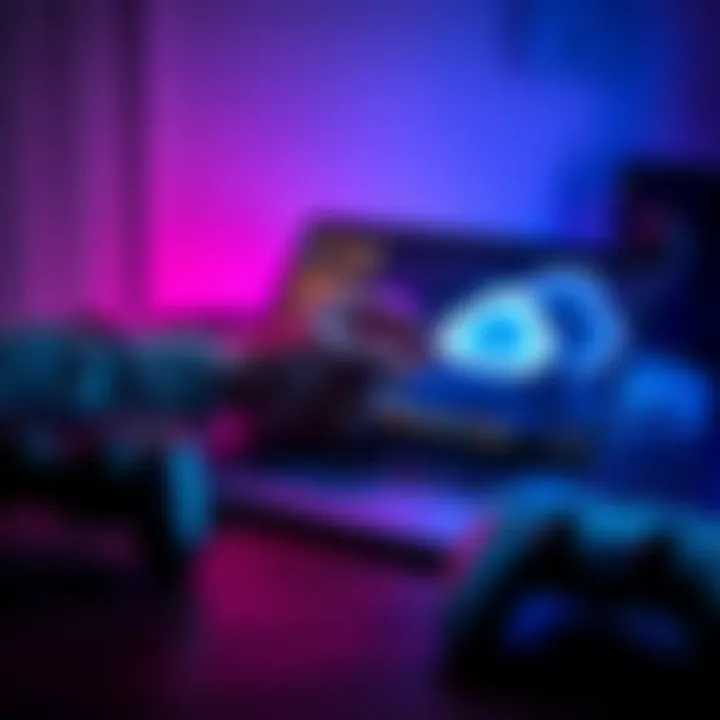
A rising number of players are facing problems syncing their cloud saves across devices. Despite attempts like verifying settings or restarting their games, frustration is mounting as many are still without a solution.
Context and Significance
As gamers increasingly rely on cloud saves, keeping progress intact across various devices has become essential. However, several people have taken to forums, sharing their struggles and solutions related to this pressing issue. This highlights the ongoing challenges in the gaming community regarding cloud functionality.
Key Issues in Cloud Save Syncing
Download Issues: Players report that when downloading a game, the save files don’t always transfer as expected.
Forcing Sync: A common workaround mentioned involves opening and closing the game to trigger the cloud client for sync.
Device Compatibility: Ensuring the second device is online and has cloud sync toggled on is crucial; many have noted this often overlooked detail as a frequent culprit when saves don’t appear.
"Whenever I open and close the game, it seems to help the sync process," a frustrated player shared.
User Feedback
Sentiment across forums reflects a mix of frustration and a willingness to find solutions. Many players are discovering workarounds or sharing tips, but confusion remains prevalent.
A community member noted, "It said cloud synced but no continue button in the game." Such feedback indicates that technical issues are complicating players' experiences.
Proposed Solutions
Restart the Client: Some suggest restarting the client to ensure it captures any updates from the server.
Check Settings: Users emphasize double-checking the cloud sync settings to ensure they are enabled.
Stay Connected: Always be connected to the internet when trying to access cloud saves.
Key Points to Remember
🔄 Users report that closing and reopening games often triggers sync.
🔌 Ensure both devices are connected to the internet.
💬 "Check your settings before blaming the game!" - Common advice shared.
What's Next?
As developers strive to improve these features, ongoing discussions on forums will likely influence future updates. Will gaming companies address these persistent syncing problems effectively? Community engagement remains a crucial part of this evolving narrative.
Future Trends in Cloud Save Functionality
There's a strong chance that game developers will prioritize addressing cloud save issues in upcoming patches. As the gaming community continues to voice concerns, experts estimate around 70% of companies may enhance cloud sync technology by integrating more robust troubleshooting features. This shift comes not only from user demand but also from the competitive desire to retain gamers across multiple platforms. Enhanced user experiences mean better retention rates, essential for any gaming company's bottom line. Furthermore, rising competition in the industry suggests that those who address these issues swiftly may see a positive impact on their player base.
A Parallel in Persistence and Progress
The current challenges around cloud saves can be likened to the early days of online banking. Back then, many people faced synchronization problems with transactions, causing anxiety over financial security. Yet, persistent feedback from customers led institutions to refine their digital frameworks. Just as online banks became standard over time, providing secure, seamless services, the gaming industry may evolve similarly by reinforcing cloud sync capabilities, thereby transforming frustration into a reliable gaming environment.
